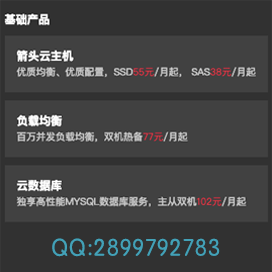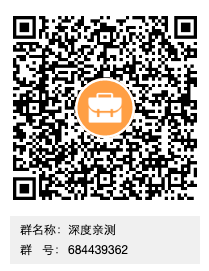已经不建议使用此方法了,看看这里有更简单的方法!https://www.deepdis.com/?id=53
PREPAR TO INSTALL
准备工作
安装必要的Brew,Oh My Zsh等辅助工具
Brew
brew 又叫Homebrew,是Mac OSX上的软件包管理工具,能在Mac中方便的安装软件或者卸载软件,和linux系统中的yum非常相似,只需要一个命令, 非常方便。官方网站:http://brew.sh。
安装:
复制/usr/bin/ruby -e "$(curl -fsSL https://raw.githubusercontent.com/Homebrew/install/master/install)"
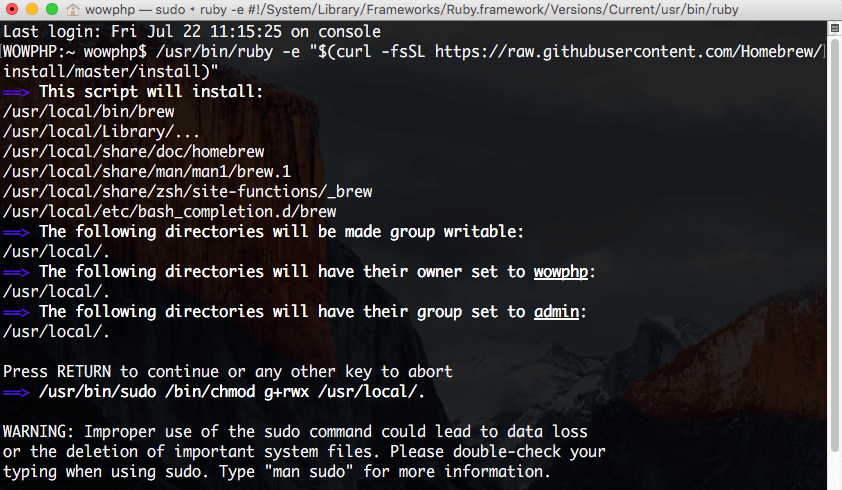
国内的网络环境极有可能导致安装速度过于缓慢,有时候会让你感觉安装处于假死的状态... 不必担心,耐心等待即可,切不可心烦意乱的关闭终端窗口。
检测:
复制brew doctor
返回“Your system is ready to brew.”就说明你已经成功安装了brew。
常用命令:
复制brew update #更新brew可安装包,建议每次执行一下brew search php70 #搜索php7.0brew tap josegonzalez/php #安装扩展<gihhub_user/repo> brew tap #查看安装的扩展列表brew install php70 #安装php7.0brew remove php70 #卸载php7.0brew upgrade php70 #升级php7.0brew options php70 #查看php7.0安装选项brew info php70 #查看php7.0相关信息brew home php70 #访问php7.0官方网站
安装Oh My Zsh
目前常用的 Linux 系统和 OS X 系统的默认 Shell 都是 bash,但是真正强大的 Shell 是深藏不露的 zsh, 这货绝对是马车中的跑车,跑车中的飞行车,史称『终极 Shell』,但是由于配置过于复杂,所以初期无人问津,很多人跑过来看看zsh的配置指南,什么都不说转身就走了。直到有一天,国外有个穷极无聊的程序员开发出了一个能够让你快速上手的zsh项目,叫做「oh my zsh」,Github:https://github.com/robbyrussell/oh-my-zsh。这玩意就像「X天叫你学会 PHP」系列,可以让你神功速成,而且是真的。
自动安装
复制sh -c "$(curl -fsSL https://raw.githubusercontent.com/robbyrussell/oh-my-zsh/master/tools/install.sh)"
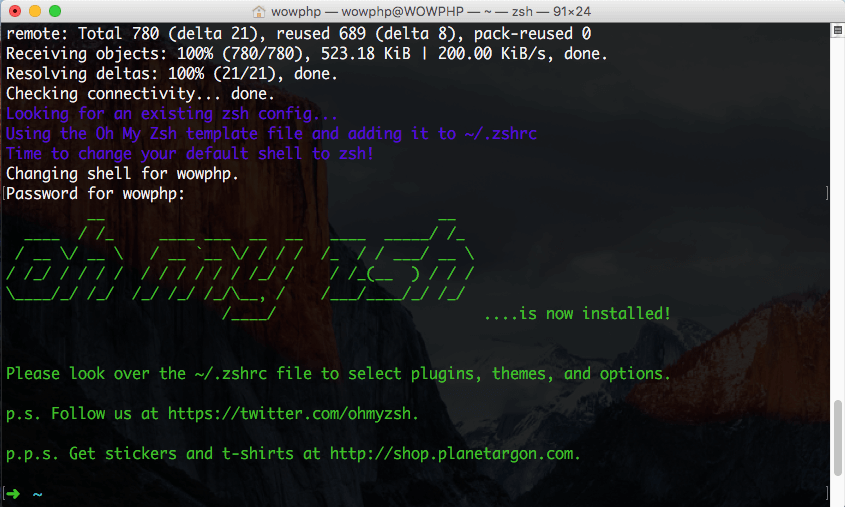
homebrew-cask
安装cask:
复制brew tap phinze/homebrew-cask && brew install brew-cask
cask常用命令:
复制brew cask search #列出所有可以被安装的软件brew cask search php #查找所有和php相关的应用brew cask list #列出所有通过cask安装的软件brew cask info phpstorm #查看 phpstorm 的信息brew cask uninstall qq #卸载 QQ
这里谈谈cask对比Mac App Store的优势:
对常用软件支持更全面(特别是开发者),cask里面会给你一些惊喜;
软件更新速度快,一般都是最新版本 Store上很久很久才会更新版本;
命令安装感觉比打开Store方便,另外Store在国内的速度也是XXOO。
安装开发常用的包&软件
复制brew install wget watch tmux cmake openssl imagemagick graphicsmagick gearman geoip readline autoconf multitail source-highlight autojump zsh-completions sshfs
开始搭建PHP开发环境
安装MySQL PHP Nginx Redis Memcache
前面做了这么多的准备工作,其实 zsh iTerm2 brew 等等这些由于篇幅以及能力有限,一时半会也讲不完,更多选择,更多欢乐,就在Google search,现在才入正题。come on :)
安装MySQL
复制brew install mysql
磨刀不误砍柴工,一行命令即可下载最新版本的MySQL,是不是很方便呢~ 不过MySQL的安装包很大,在这里需要等待一段时间,期间Brew会自动寻找合适的下载源。例如在下面这个示例图中就尝试了两次。
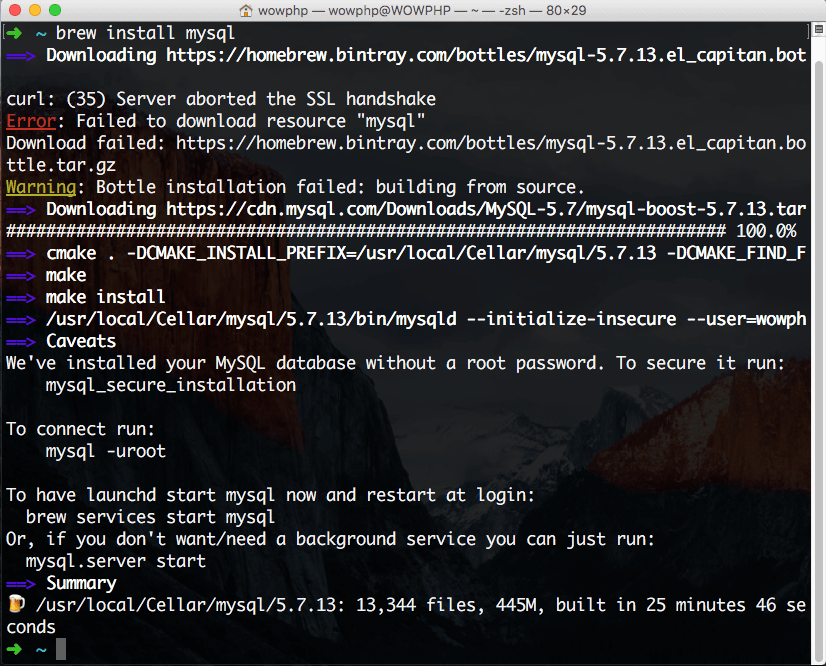
MySQL开机启动
复制ln -sfv /usr/local/opt/mysql/*.plist ~/Library/LaunchAgents launchctl load ~/Library/LaunchAgents/homebrew.mxcl.mysql.plist
初始化MySQL
复制/usr/local/opt/mysql/bin/mysql_secure_installation
注意:如果你输入了上面的命令后提示 Error: Can't connect to local MySQL server through socket '/tmp/mysql.sock' (2) 时,请确保你的MySQL处于开启状态,或者直接运行 brew services start mysql 即可解决。
根据终端提示,输入root密码,然后依次确认一些安全选项。具体信息可以参考外国友人的这篇文章
复制#查看一下MySQL运行情况➜ ~ ps aux | grep mysql calvin 1695 0.0 0.5 2719864 90908 ?? S 1:38上午 0:00.31 /usr/local/Cellar/mysql/5.6.19/bin/mysqld --basedir=/usr/local/Cellar/mysql/5.6.19 --datadir=/usr/local/var/mysql --plugin-dir=/usr/local/Cellar/mysql/5.6.19/lib/plugin --bind-address=127.0.0.1 --log-error=/usr/local/var/mysql/CalvinsMacBook-Pro.local.err --pid-file=/usr/local/var/mysql/CalvinsMacBook-Pro.local.pid --socket=/tmp/mysql.sock --port=3306 calvin 1323 0.0 0.0 2444628 1020 ?? S 1:38上午 0:00.04 /bin/sh /usr/local/opt/mysql/bin/mysqld_safe --bind-address=127.0.0.1 --datadir=/usr/local/var/mysql#测试连接MySQLmysql -uroot -p Welcome to the MySQL monitor. Commands end with ; or \g. Your MySQL connection id is 23 Server version: 5.6.19-log Homebrew Copyright (c) 2000, 2014, Oracle and/or its affiliates. All rights reserved. Oracle is a registered trademark of Oracle Corporation and/or its affiliates. Other names may be trademarks of their respective owners. Type 'help;' or '\h' for help. Type '\c' to clear the current input statement. mysql>
安装phpmyadmin
复制brew install phpmyadmin
安装PHP
添加brew的PHP扩展库:
复制brew update brew tap homebrew/dupes brew tap josegonzalez/homebrew-php
可以使用brew options php56命令来查看安装php5.6的选项,这里我用下面的选项安装:
复制brew install php56 --with-fpm --with-gmp --with-imap --with-tidy --with-debug --with-mysql --with-libmysql
注意
PHP编译过程中如果遇到 configure: error: Cannot find OpenSSL's <evp.h> 错误,执行 xcode-select --install 重新安装一下 Xcode Command Line Tools 在GitHub HomeBrew上有关于这个讨论:
For future reference of anybody looking for Command Line Tools with Xcode 5, open up a Terminal window and type xcode-select --install. A window will appear informing you command line tools are required. Click Install and you should be good to go
等待PHP编译完成,开始安装PHP常用扩展,扩展安装过程中brew会自动安装依赖包,例如 php56-pdo-pgsql 会自动装上 postgresql ,这里我安装以下PHP扩展:
复制brew install php55-apcu\ php55-gearman\ php55-geoip\ php55-gmagick\ php55-imagick\ php55-intl\ php55-mcrypt\ php55-memcache\ php55-memcached\ php55-mongo\ php55-opcache\ php55-pdo-pgsql\ php55-phalcon\ php55-redis\ php55-sphinx\ php55-swoole\ php55-uuid\ php55-xdebug;
小提示
扩展里面提一下php56-phalcon 和 php56-swoole.
一个是C语言写的PHP框架,安装来个人摸索熟悉一下,还没有真正的使用过,大致看了一下文档,感觉非常吊炸天。目前公司的项目是基于Yii2的,也看看这个框架。 另外一个swoole是国产的PHP高性能网络通信框架,貌似不错,可能在项目中会考虑用到它。
由于Mac自带了php和php-fpm,因此需要添加系统环境变量PATH来替代自带PHP版本。
复制echo 'export PATH="$(brew --prefix php55)/bin:$PATH"' >> ~/.bash_profile #for phpecho 'export PATH="$(brew --prefix php55)/sbin:$PATH"' >> ~/.bash_profile #for php-fpmecho 'export PATH="/usr/local/bin:/usr/local/sbib:$PATH"' >> ~/.bash_profile #for other brew install softsource ~/.bash_profile
测试一下效果:
复制#brew安装的php 他在/usr/local/opt/php55/bin/phpphp -v PHP 5.5.14 (cli) (built: Jul 16 2014 15:43:06) (DEBUG)Copyright (c) 1997-2014 The PHP Group Zend Engine v2.5.0, Copyright (c) 1998-2014 Zend Technologies with Zend OPcache v7.0.3, Copyright (c) 1999-2014, by Zend Technologies with Xdebug v2.2.5, Copyright (c) 2002-2014, by Derick Rethans #Mac自带的PHP/usr/bin/php -v PHP 5.4.24 (cli) (built: Jan 19 2014 21:32:15) Copyright (c) 1997-2013 The PHP Group Zend Engine v2.4.0, Copyright (c) 1998-2013 Zend Technologies#brew安装的php-fpm 他在/usr/local/opt/php55/sbin/php-fpmphp-fpm -v PHP 5.5.14 (fpm-fcgi) (built: Jul 16 2014 15:43:12) (DEBUG)Copyright (c) 1997-2014 The PHP Group Zend Engine v2.5.0, Copyright (c) 1998-2014 Zend Technologies with Zend OPcache v7.0.3, Copyright (c) 1999-2014, by Zend Technologies with Xdebug v2.2.5, Copyright (c) 2002-2014, by Derick Rethans#Mac自带的php-fpm/usr/sbin/php-fpm -v PHP 5.4.24 (fpm-fcgi) (built: Jan 19 2014 21:32:57)Copyright (c) 1997-2013 The PHP Group
修改php-fpm配置文件,vim /usr/local/etc/php/5.6/php-fpm.conf ,找到pid相关大概在25行,去掉注释 pid = run/php-fpm.pid, 那么php-fpm的pid文件就会自动产生在 /usr/local/var/run/php-fpm.pid,下面要安装的Nginx pid文件也放在这里。
复制#测试php-fpm配置php-fpm -t php-fpm -c /usr/local/etc/php/5.6/php.ini -y /usr/local/etc/php/5.5/php-fpm.conf -t#启动php-fpmphp-fpm -D php-fpm -c /usr/local/etc/php/5.6/php.ini -y /usr/local/etc/php/5.5/php-fpm.conf -D#关闭php-fpmkill -INT `cat /usr/local/var/run/php-fpm.pid`#重启php-fpmkill -USR2 `cat /usr/local/var/run/php-fpm.pid`#也可以用上文提到的brew命令来重启php-fpm,不过他官方不推荐用这个命令了brew services restart php56#还可以用这个命令来启动php-fpmlaunchctl load -w ~/Library/LaunchAgents/homebrew.mxcl.php56.plist
启动php-fpm之后,确保它正常运行监听9000端口:
复制lsof -Pni4 | grep LISTEN | grep php php-fpm 30907 calvin 9u IPv4 0xf11f9e8e8033a2a7 0t0 TCP 127.0.0.1:9000 (LISTEN)php-fpm 30917 calvin 0u IPv4 0xf11f9e8e8033a2a7 0t0 TCP 127.0.0.1:9000 (LISTEN)php-fpm 30918 calvin 0u IPv4 0xf11f9e8e8033a2a7 0t0 TCP 127.0.0.1:9000 (LISTEN)php-fpm 30919 calvin 0u IPv4 0xf11f9e8e8033a2a7 0t0 TCP 127.0.0.1:9000 (LISTEN)#正常情况,会看到上面这些进程
PHP-FPM开机启动:
复制ln -sfv /usr/local/opt/php56/*.plist ~/Library/LaunchAgents launchctl load ~/Library/LaunchAgents/homebrew.mxcl.php56.plist
安装Nginx
复制brew install nginx --with-http_geoip_module
Nginx启动关闭命令:
复制#测试配置是否有语法错误nginx -t#打开 nginxsudo nginx#重新加载配置|重启|停止|退出 nginxnginx -s reload|reopen|stop|quit#也可以使用Mac的launchctl来启动|停止launchctl unload ~/Library/LaunchAgents/homebrew.mxcl.nginx.plist launchctl load -w ~/Library/LaunchAgents/homebrew.mxcl.nginx.plist
Nginx开机启动
复制ln -sfv /usr/local/opt/nginx/*.plist ~/Library/LaunchAgents launchctl load ~/Library/LaunchAgents/homebrew.mxcl.nginx.plist
Nginx监听80端口需要root权限执行,因此:
复制sudo chown root:wheel /usr/local/Cellar/nginx/1.6.0_1/bin/nginxsudo chmod u+s /usr/local/Cellar/nginx/1.6.0_1/bin/nginx
配置nginx.conf
创建需要用到的目录:
复制mkdir -p /usr/local/var/logs/nginxmkdir -p /usr/local/etc/nginx/sites-availablemkdir -p /usr/local/etc/nginx/sites-enabledmkdir -p /usr/local/etc/nginx/conf.dmkdir -p /usr/local/etc/nginx/sslsudo mkdir -p /var/wwwsudo chown :staff /var/wwwsudo chmod 775 /var/www
vim /usr/local/etc/nginx/nginx.conf 输入以下内容:
复制pid /usr/local/var/run/nginx.pid;events {
worker_connections 256;}http {
include mime.types;
default_type application/octet-stream;
log_format main '$remote_addr - $remote_user [$time_local] "$request" '
'$status $body_bytes_sent "$http_referer" '
'"$http_user_agent" "$http_x_forwarded_for"';
access_log /usr/local/var/logs/access.log main;
sendfile on;
keepalive_timeout 65;
port_in_redirect off;
include /usr/local/etc/nginx/sites-enabled/*;}设置nginx php-fpm配置文件
复制vim /usr/local/etc/nginx/conf.d/php-fpm#proxy the php scripts to php-fpmlocation ~ \.php$ {
try_files $uri = 404;
fastcgi_pass 127.0.0.1:9000;
fastcgi_index index.php;
fastcgi_intercept_errors on;
include /usr/local/etc/nginx/fastcgi.conf;}nginx虚拟主机准备工作
复制#创建 info.php index.html 404.html 403.html文件到 /var/www 下面vi /var/www/info.phpvi /var/www/index.htmlvi /var/www/403.htmlvi /var/www/404.html
创建默认虚拟主机default
vim /usr/local/etc/nginx/sites-available/default 输入:
复制server {
listen 80;
server_name localhost;
root /var/www/;
access_log /usr/local/var/logs/nginx/default.access.log main;
location / {
index index.html index.htm index.php;
autoindex on;
include /usr/local/etc/nginx/conf.d/php-fpm;
}
location = /info {
allow 127.0.0.1;
deny all;
rewrite (.*) /.info.php;
}
error_page 404 /404.html;
error_page 403 /403.html;}创建ssl默认虚拟主机default-ssl
复制server {
listen 443;
server_name localhost;
root /var/www/;
access_log /usr/local/var/logs/nginx/default-ssl.access.log main;
ssl on;
ssl_certificate ssl/localhost.crt;
ssl_certificate_key ssl/localhost.key;
ssl_session_timeout 5m;
ssl_protocols SSLv2 SSLv3 TLSv1;
ssl_ciphers HIGH:!aNULL:!MD5;
ssl_prefer_server_ciphers on;
location / {
include /usr/local/etc/nginx/conf.d/php-fpm;
}
location = /info {
allow 127.0.0.1;
deny all;
rewrite (.*) /.info.php;
}
error_page 404 /404.html;
error_page 403 /403.html;}创建phpmyadmin虚拟主机
复制vim /usr/local/etc/nginx/sites-available/phpmyadmin #输入以下配置server {
listen 306;
server_name localhost;
root /usr/local/share/phpmyadmin;
error_log /usr/local/var/logs/nginx/phpmyadmin.error.log;
access_log /usr/local/var/logs/nginx/phpmyadmin.access.log main;
ssl on;
ssl_certificate ssl/phpmyadmin.crt;
ssl_certificate_key ssl/phpmyadmin.key;
ssl_session_timeout 5m;
ssl_protocols SSLv2 SSLv3 TLSv1;
ssl_ciphers HIGH:!aNULL:!MD5;
ssl_prefer_server_ciphers on;
location / {
index index.html index.htm index.php;
include /usr/local/etc/nginx/conf.d/php-fpm;
}}设置SSL
复制mkdir -p /usr/local/etc/nginx/ssl openssl req -new -newkey rsa:4096 -days 365 -nodes -x509 -subj "/C=US/ST=State/L=Town/O=Office/CN=localhost" -keyout /usr/local/etc/nginx/ssl/localhost.key -out /usr/local/etc/nginx/ssl/localhost.crt openssl req -new -newkey rsa:4096 -days 365 -nodes -x509 -subj "/C=US/ST=State/L=Town/O=Office/CN=phpmyadmin" -keyout /usr/local/etc/nginx/ssl/phpmyadmin.key -out /usr/local/etc/nginx/ssl/phpmyadmin.crt
创建虚拟主机软连接,开启虚拟主机
复制ln -sfv /usr/local/etc/nginx/sites-available/default /usr/local/etc/nginx/sites-enabled/defaultln -sfv /usr/local/etc/nginx/sites-available/default-ssl /usr/local/etc/nginx/sites-enabled/default-sslln -sfv /usr/local/etc/nginx/sites-available/phpmyadmin /usr/local/etc/nginx/sites-enabled/phpmyadmin
启动|停止Nginx
复制launchctl load -w ~/Library/LaunchAgents/homebrew.mxcl.nginx.plist launchctl unload -w ~/Library/LaunchAgents/homebrew.mxcl.nginx.plist
接下来你可以通过下面这些连接访问:
http://localhost/ -> index.html
http://localhost/info -> info.php via phpinfo();
http://localhost/404 -> 404.html
https://localhost/ -> index.html(SSL)
https://localhost/info -> info.php via phpinfo();(SSL)
https://localhost/404 -> 404.html(SSL)
https://localhost:306 -> phpmyadmin(SSL)
设置快捷服务控制命令
为了后面管理方便,将命令 alias 下,vim ~/.bash_aliases 输入一下内容:
复制alias nginx.start='launchctl load -w ~/Library/LaunchAgents/homebrew.mxcl.nginx.plist'alias nginx.stop='launchctl unload -w ~/Library/LaunchAgents/homebrew.mxcl.nginx.plist'alias nginx.restart='nginx.stop && nginx.start'alias php-fpm.start="launchctl load -w ~/Library/LaunchAgents/homebrew.mxcl.php56.plist"alias php-fpm.stop="launchctl unload -w ~/Library/LaunchAgents/homebrew.mxcl.php56.plist"alias php-fpm.restart='php-fpm.stop && php-fpm.start'alias mysql.start="launchctl load -w ~/Library/LaunchAgents/homebrew.mxcl.mysql.plist"alias mysql.stop="launchctl unload -w ~/Library/LaunchAgents/homebrew.mxcl.mysql.plist"alias mysql.restart='mysql.stop && mysql.start'alias redis.start="launchctl load -w ~/Library/LaunchAgents/homebrew.mxcl.redis.plist"alias redis.stop="launchctl unload -w ~/Library/LaunchAgents/homebrew.mxcl.redis.plist"alias redis.restart='redis.stop && redis.start'alias memcached.start="launchctl load -w ~/Library/LaunchAgents/homebrew.mxcl.memcached.plist"alias memcached.stop="launchctl unload -w ~/Library/LaunchAgents/homebrew.mxcl.memcached.plist"alias memcached.restart='memcached.stop && memcached.start'
复制#让快捷命令生效echo "[[ -f ~/.bash_aliases ]] && . ~/.bash_aliases" >> ~/.bash_profile source ~/.bash_profile#创建站点目录到主目录,方便快捷访问ln -sfv /var/www ~/htdocs